Application configuration copy through Marketplace
If the app is not present under Copy App Settings, check Available Apps and click on the app in the Apps list in the left.
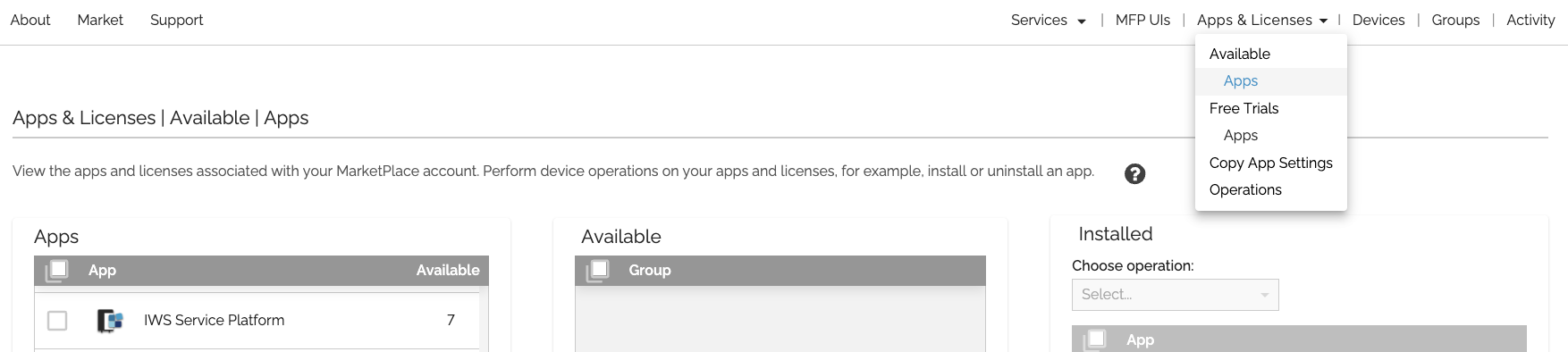
To copy an app’s settings from one device to other devices, do the following:
Install the app on a device and configure it using the App Manager.
Install the app on all devices that you want to copy the app’s configuration settings to.
Click on Apps & Licenses on the MarketPlace menu bar. The Apps & Licenses drop-down menu appears.
From the drop-down menu, select Copy App Settings.
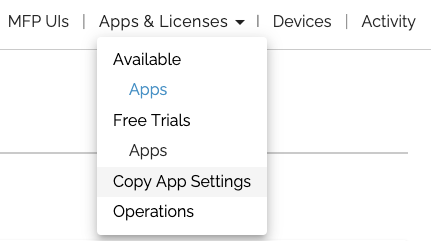
The Copy App Settings page appears displaying the following panels:Select App - Lists the apps for which the Copy App Settings feature is available.
From: Reference Device - Lists the devices (if any) on which the selected app is currently installed and has been configured. Devices in this panel are organized by device group.
To: Target Device - Lists the devices (if any) on which the selected app is currently installed, organized by device group.
In the Apps panel, select the app whose settings you want to copy. The From and To panels populate with the devices on which the selected app is currently installed, restricted to devices for which you are an administrator.
In the From panel, select the reference device (that is, the device containing the app settings you want to copy). The To panel activates.
In the To panel, select the target devices (that is, the devices to which you want to copy the app’s settings). The Copy App Settings button activates.
Click on the Copy App Settings button. The copy process begins and the Operations page updates with the copy status for each of the selected devices.
If the copy process was successfully initiated for all devices, the following occurs on the Copy App Settings page:
A green banner appears briefly on the screen.
A green check mark appears next to each selected device.
The Close button appears. To end the current operation, click on this button.
If the copy process was not successful for one or more devices, the following occurs on the Copy App Settings page:
A red banner appears on the screen.
A red icon appears next to the unsuccessful devices and Select devices with an error and try again appears in red.
To retry the copy process, select one or more failed devices and click on the Copy App Settings button.
Notes:
The Copy App Settings feature overwrites all of an app’s configuration settings on the target devices.
The “Last Synced” timestamp indicates the last time the selected app’s configuration settings on the selected device were synced with MarketPlace. If you updated an app’s settings in the last few minutes and you want to include the changes when using the Copy App Settings feature, be sure to check the Last Synced timestamp to confirm the changes have been synced with MarketPlace.
The “No Configurations” label appears in the To panel for any devices on which the selected app’s configuration settings have never been changed from the default settings and then synced with MarketPlace.
