Registering your card
See Card registration at the MFD
Logging in and out
Logging in
-
The authentication method depends on how your administrator configured the terminal. You can log in via card, PIN (Short ID), username/password, or their combinations. Follow the instructions on the screen.
Example for login via card:
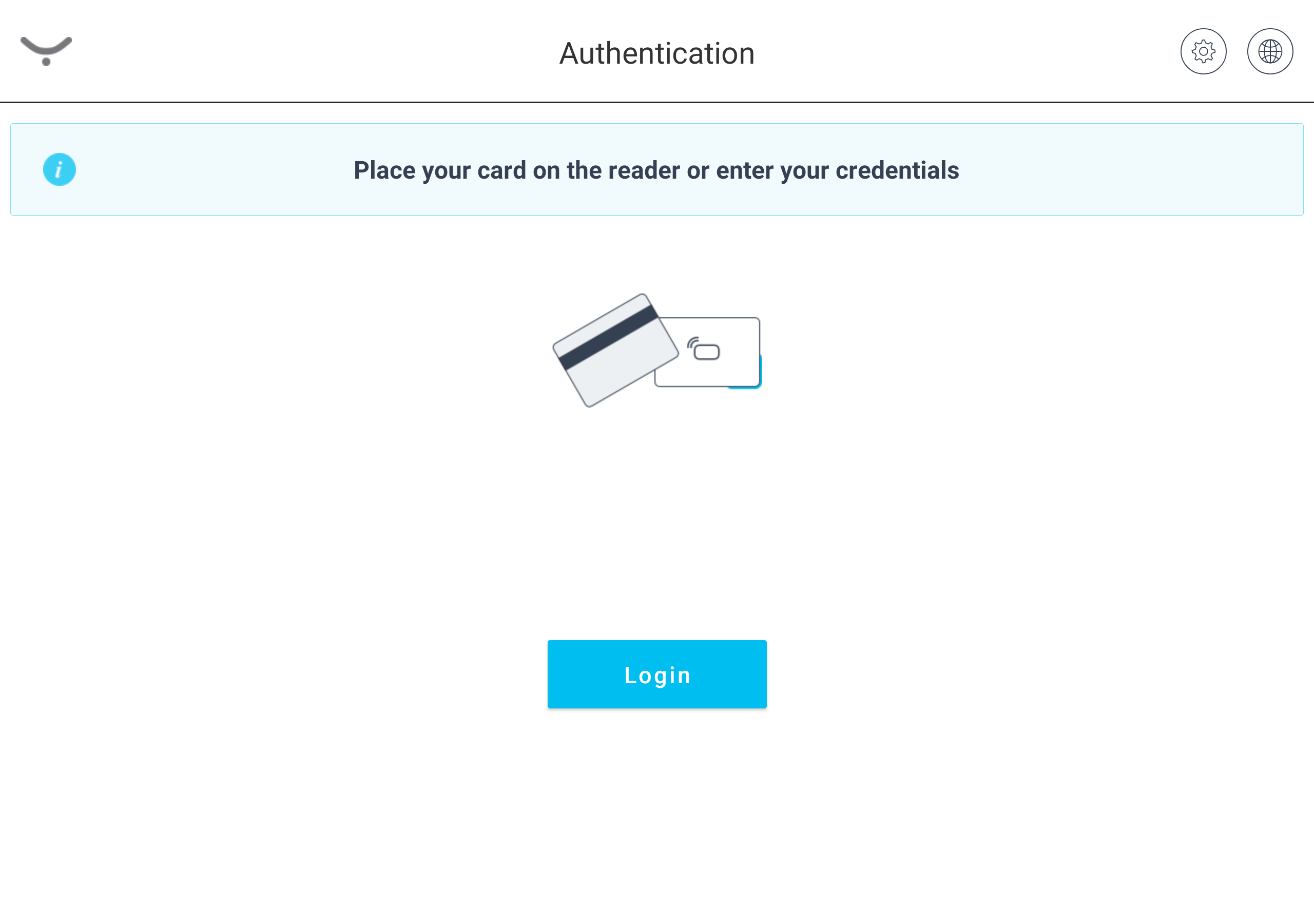
-
You will see the Cloud Terminal home screen – My quick actions application.
Logging out
Tap the logout button in the top-right corner of the screen.
My quick actions application
My quick actions application enables you to access frequently used functions, such as print all jobs or use a scan workflow immediately after login. The quick action buttons are displayed according to your rights and scan workflows assigned to you.
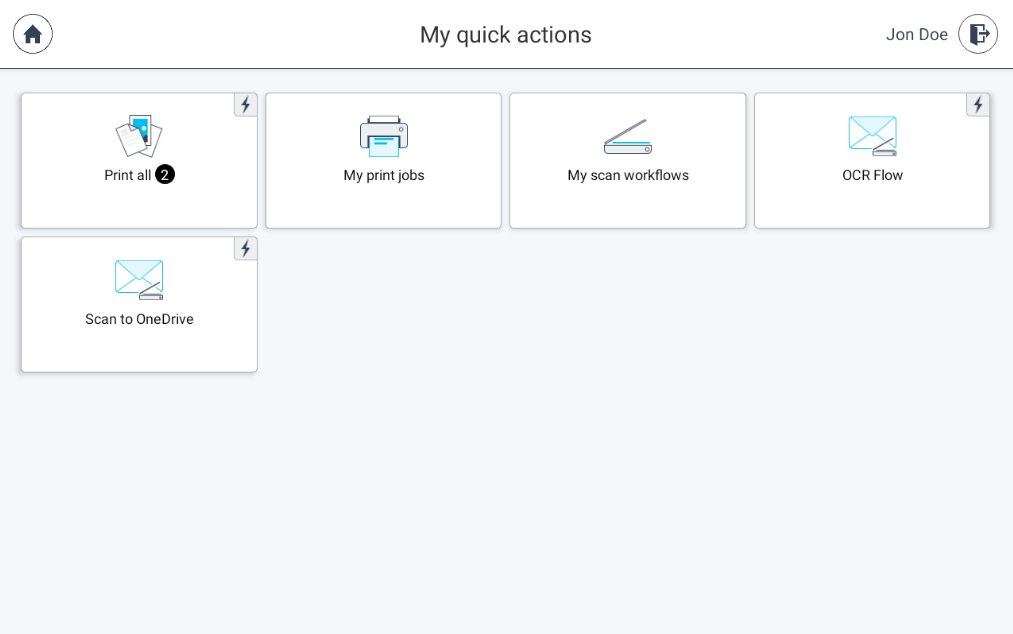
Printing and managing jobs
-
Log in to the Cloud Terminal. You will see My quick actions screen.
-
If you wish to release all of your print jobs, tap Print all.
-
If you wish to release only specific print job, tap My print jobs.
-
Select the print job(s) from the list and tap Print.
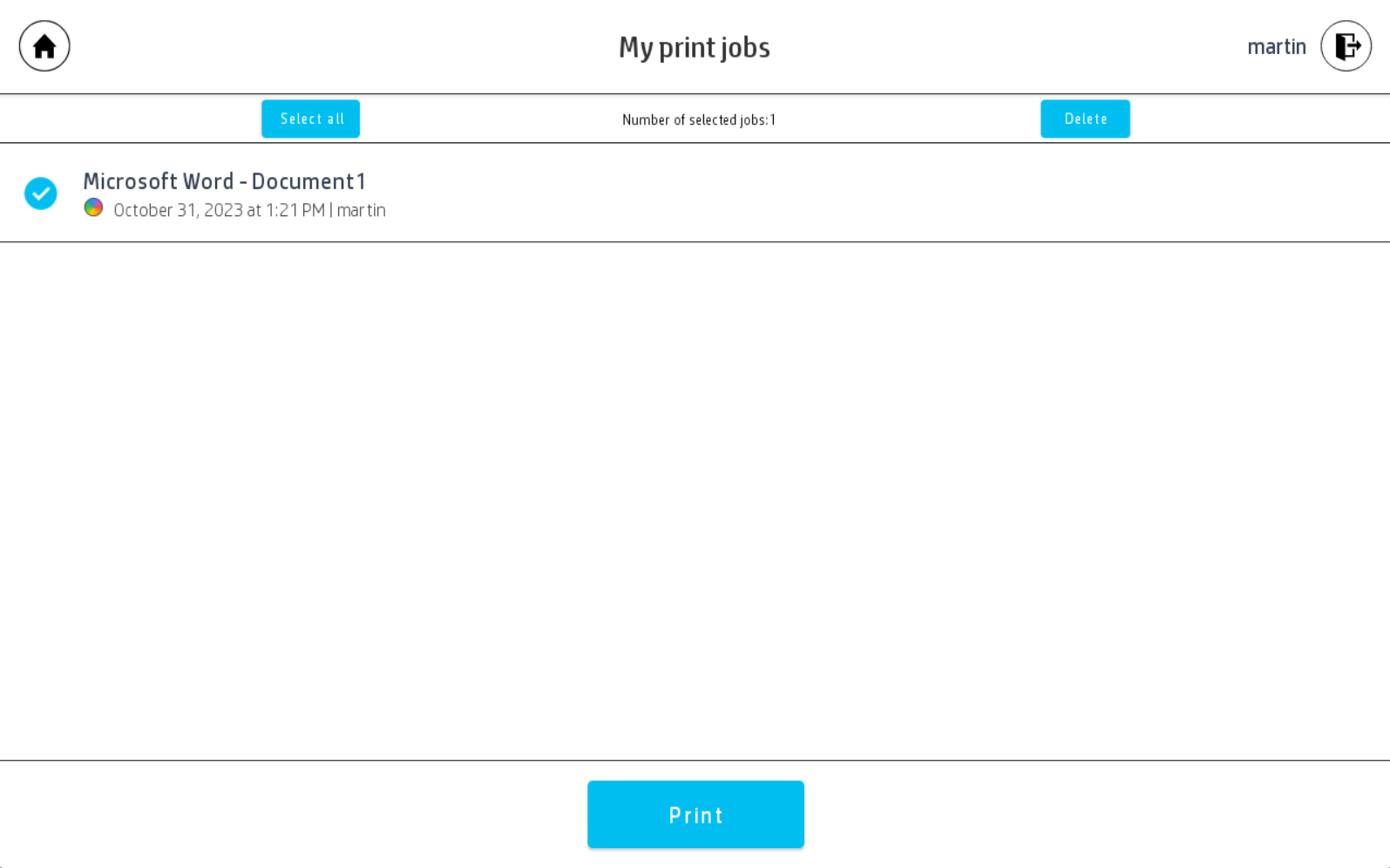
Jobs that you have insufficient rights to print or jobs that cannot be printed on your selected MFD will be marked as Unavailable.
-
If you wish to modify the finishing options such as color, sides and the number of copies, tap the gear icon next to your selected print job.
Modifying finishing options on terminal is only possible with jobs sent via one of the SAFEQ Cloud supported methods (e.g., using a PC client / SAFEQ Cloud Universal print driver, Chrome extension, SAFEQ Cloud mobile app, or web upload).
-
After tapping Print, you will see an overlay showing the overall progress and the status of the currently processed job. The status can show one of the following values:
-
Printing - Dispatcher Paragon Cloud tries to print the document from any location that has network visibility to the printer. Without network visibility, the print method will change to Downloaded and printing.
-
Downloading and printing - the downloaded print job(s) is being printed by the Cloud Terminal.
-
-
When the printing is finished, you will see a success message.
-
If a problem occurs, the Could not retrieve job data from the server error message is displayed.