Services are software agents in Dispatcher Paragon Cloud that manage the workflow of the document process, for example, authentication, printing, or document storage.
Adding and removing multiple services to/from a server
You can add or remove multiple services from the Dispatcher Paragon Cloud system under a server node in the system tree. When a service is placed under a server node in the tree, it is owned by that parent node and will inherit any security and access control permissions granted to the parent.
-
To add and remove multiple services, click Create new > Services or click Add multiple.

-
The Service information screen will be displayed. It contains the following elements:
-
Server – The server where you are adding services or removing them.
-
Available – This column contains all the services not yet running on the selected server.
-
Selected – This column contains all the services already running on the selected server.
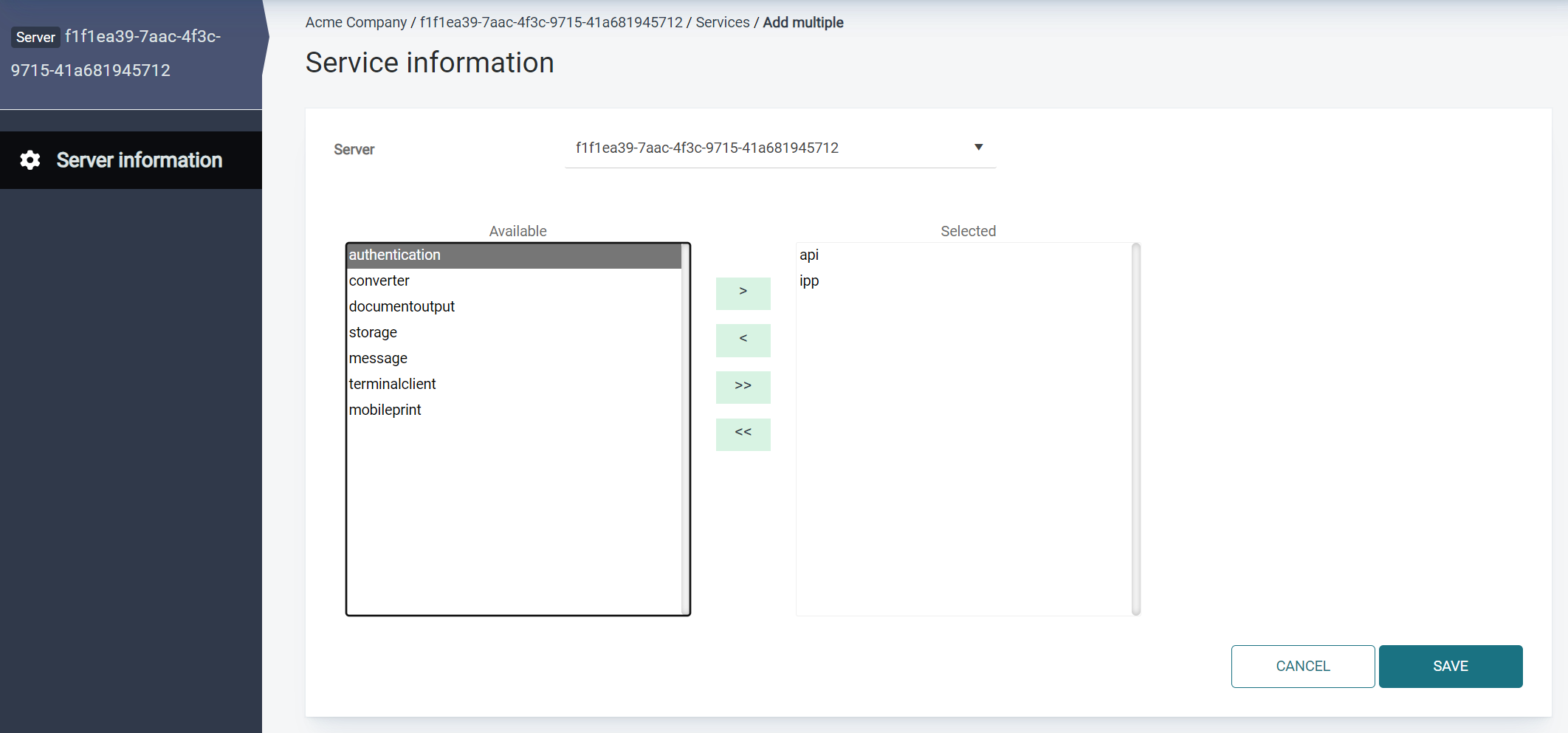
-
-
Click SAVE to save your changes.
A service can also be added directly to a server in the Server > Services group, see Settings section.
Service information settings
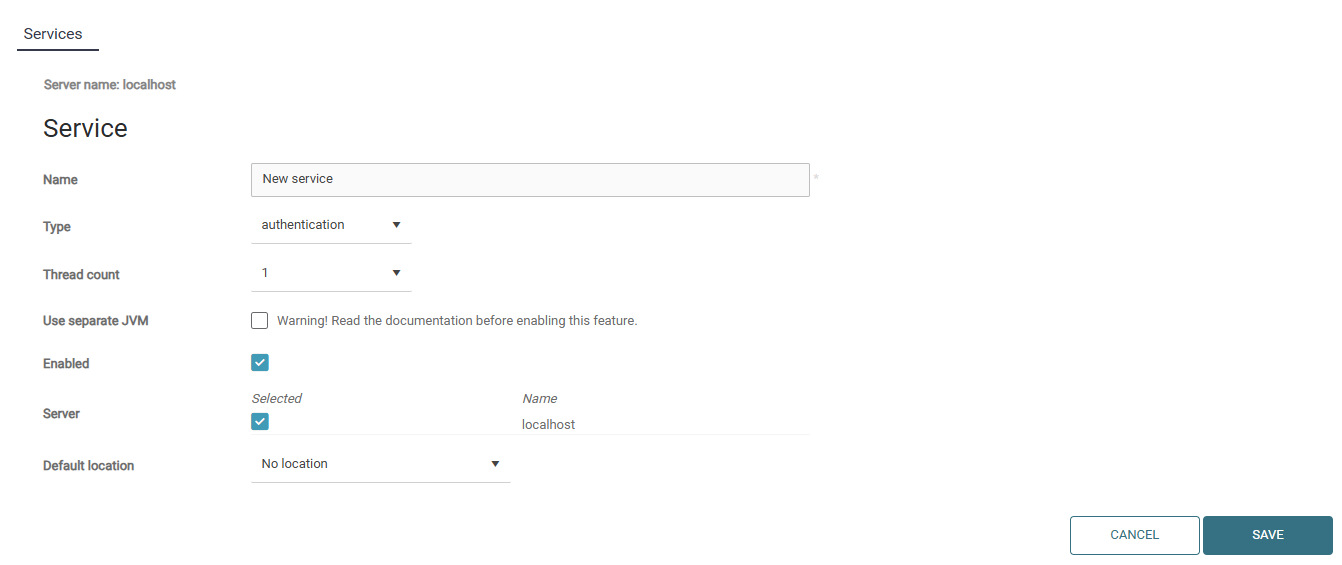
When adding a service, specify the following, to determine the service role, the host server, and other settings:
-
Name – User-friendly name of the service as it appears in the Dispatcher Paragon Cloud navigation tree.
-
Type – Choose service type. See the table in section List of available services in Dispatcher Paragon Cloud for the available types.
-
Use Separate JVM – Select this option to run the service within its own JVM on the target server. Running the service within its own JVM instance eliminates potential Java class or system resource conflicts and ensures that the service does not affect any existing services or the main application. It can be useful if you need:
-
to constrain the resources (CPU and memory) consumed by a service
-
to monitor the behavior of each service instance
Be aware that enabling separate JVM mode has higher requirements on the hardware; in particular, more RAM is typically needed.
-
-
Enabled – Controls whether the service is active or not.
-
Location – This value indicates the service location. If no location is set in the service, it will retrieve and display the inherited location of the parent (Account).
-
Server – Select the target server or servers where the service should run. The service will be hosted on the selected server(s) after it is created. Only servers that exist on the same branch within the Dispatcher Paragon Cloud system tree will be displayed.
Some services can run only on a single server (such as Storage), while others (such as Document Output service) can run on multiple servers. This is useful for load balancing a service across multiple servers and providing redundancy for a service, so if one server goes down, the service will continue to run on the other server.
Click SAVE to create and run the service on the target server(s).
Note you may only host one instance of a service type on the same server.
The list of available services in Dispatcher Paragon Cloud
|
Service type |
Description |
|---|---|
|
API |
A service used to programmatically interact with Dispatcher Paragon Cloud, for example, from external applications, automation scripts, etc. |
|
Authentication |
A service that communicates with AD/LDAP directories, Microsoft Entra ID, and similar to authenticate users. |
|
Conversion |
A service responsible for converting or preparing documents in one format to another, for example, converting a Word document to PDF. |
|
Document Output |
A service responsible for delivering print job data to printers or MFDs. |
|
IPP |
A service that receives print job data from Dispatcher Paragon Cloud clients (Windows, Mac, and Linux). |
|
Mobile |
A service handling communication from Konica Minolta Apps, MDM solutions, Wide Area Mobile Print DNS communication, etc. |
|
Storage |
A service responsible for transferring and storing documents. |
|
Terminal Client |
A service that deploys embedded terminal clients running inside MFDs, and the service with which MFDs communicate for authentication, retrieving jobs and other purposes. |
|
Message |
A service is responsible for delivering messages, such as emails, from Dispatcher Paragon Cloud to external systems, such as email SMTP servers. |
Editing a Service
Edit a Service by clicking the Service name within the Dispatcher Paragon Cloud System tree and clicking Service information.
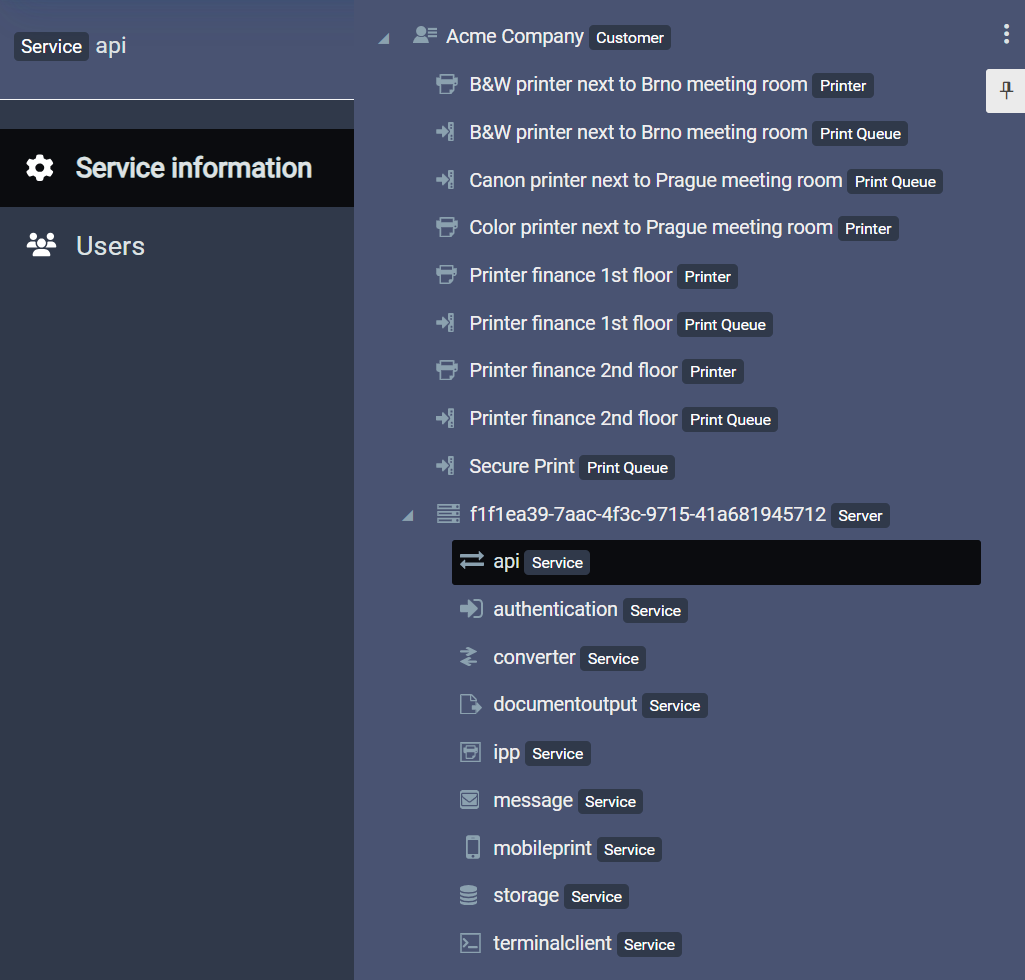
You can also manage services in the Services tab of the host server (either select the server from the navigation tree or under the Security section > Endpoints page > Servers tab and edit server). Click the edit or delete icon in the list to edit or delete the service from Dispatcher Paragon Cloud.

Limiting Request rate
To minimize the denial of service attack possibility, the API and IPP services can be configured to limit the number of requests per second from a given IP address. You can modify this in the service configuration screen:

If the number of requests exceeds the given limit, the client will receive HTTP error 425.