Prerequisites
-
To use the Auto-update feature you must first manually update your existing Clients to version that supports Auto-update (3.47 or newer).
-
The Dispatcher Paragon Cloud Client must be able to access
cdn.everyoneprint.com.
Enabling the Auto-update
To enable Dispatcher Paragon Cloud Client Auto-update function, perform the following steps:
-
Log in to Dispatcher Paragon Cloud Web UI and go to PC Client > Auto-update.
-
Enable the Auto-update toggle.

When Auto-update is enabled, the Client will always try to update itself to version specified on this page. If you use other tools to keep your Clients updated to a specific version (GPO, SCCM, etc.), we recommend you to keep the Auto-update function in Dispatcher Paragon Cloud Web UI disabled to avoid conflicts.
-
In order for Auto-update to work properly, we recommend you to have all the secondary gateway servers on the same version as the Primary server. If that is not the case, you will see a warning when enabling Auto-update. This warning will not prevent you from enabling Auto-update, just be aware that inconsistencies in server versions might lead to issues.

-
Optionally, set the Auto-update delay in case you don't want to update your Clients immediately after the new server version is rolled out.
-
Click Save.
If the Dispatcher Paragon Cloud Client Auto-update is set to disabled, a modal window will be shown with the option to select the reason why it is disabled. Filling this out can help improve the product, but it can be skipped completely.
Rollback
If you encounter issues with the latest Client version, you can use the version selection drop-down menu to roll back to the minor version that was previously installed.
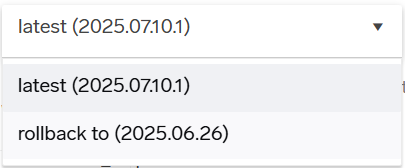
This will still function as if Auto-update was enabled – all applicable Clients with different versions will still try to update to the rollback version) but will prevent any further Auto-updates to later versions.
Overview of the current state of Dispatcher Paragon Cloud Clients
This section provides information on:
-
Client version
-
The number of Clients installed for particular versions.
-
Sub-versions are grouped - for example, 3.45.4 and 3.45.5 will appear under 3.45.
-
-
Active
-
The number of active Clients.
-
The sum of Clients in a particular version that were active during the selected period.
-
-
Failed updates
-
The number of failing Clients.
-
How many Clients in a particular version failed to update.
-
The list can be filtered by selecting a specific time period. The data in the report will then reflect only the selected timeframe. The list is sorted with the latest versions first.
The table with versions may not contain all the older Client versions, as older Clients installed in cloud storage mode cannot report their versions.
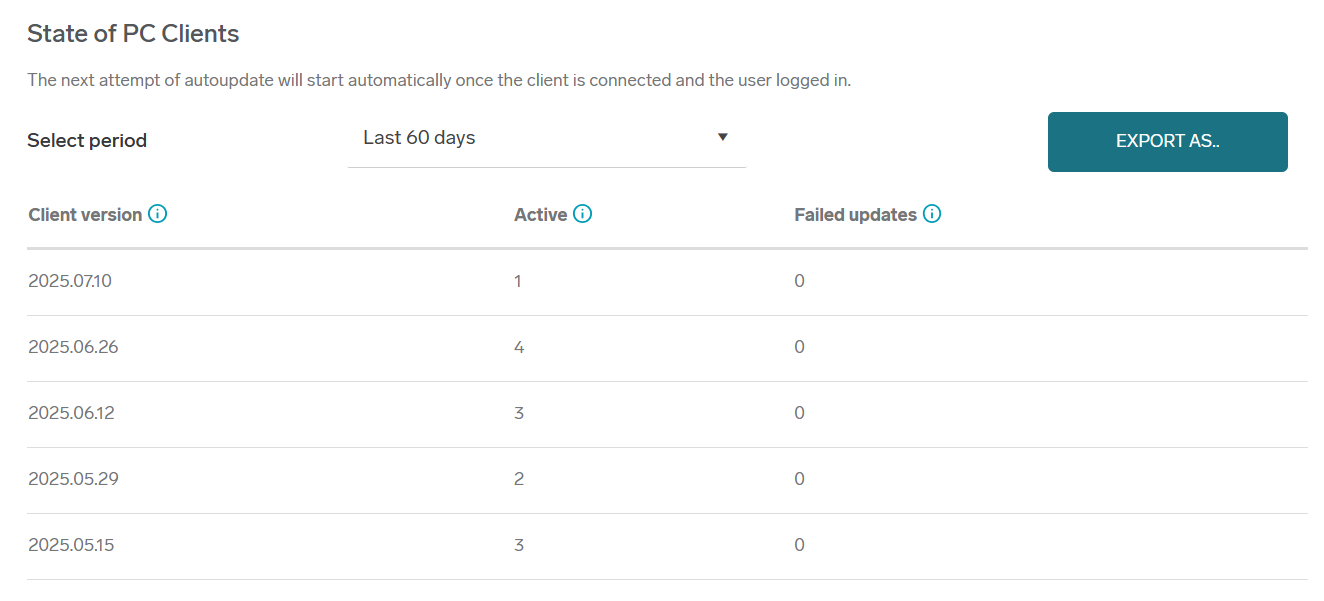
CSV/XLSX export
It is possible to generate a CSV or XLSX report that includes the current and target version, update status, number of failed Auto-update attempts for a specific client, and other relevant information.
The Failed Update Attempts column can contain these values:
-
Number - how many times a particular client tried to perform an Auto-update.
-
Text 'Manual update required' - client is in version which cannot report this information.
The Update Status column can contain one of the following values:
-
Success – the client was updated successfully.
-
Fail – the Auto-update failed.
-
Start – the Auto-update process has started.
-
NoState – no additional information is available; this typically indicates an unexpected situation.
The Update Error Message column contains additional details related to the update status or specific error messages.