This guide describes how to configure Microsoft Intune MDM Airprint integration of Apple devices with Dispatcher Paragon Cloud.
Pre-requisites/requirements for customer:
-
Azure Intune & Active Directory Premium subscriptions
-
iOS/macOS BYOD/corporate user devices enrolled on Microsoft Intune
Configuration and deployment steps
Please follow below step -
i. Setup and assign Airprint profiles for iOS and macOS devices in Microsoft Intune
ii. Verify configuration on Apple user devices
Intune will silently configure Dispatcher Paragon Cloud Client software on all workstations when the next sync happens.
Now refer below guidelines to configure and deploy Dispatcher Paragon Cloud Client software.
Setup and assign Airprint profiles for iOS and macOS devices in Microsoft Intune
Before you setup Airprint profile in Microsoft Intune, ensure that your Apple BYOD/corporate user devices are already enrolled on Microsoft Intune.
Refer to these documentation on how to enroll Apple devices on Microsoft Intune –
*Get an Apple MDM push certificate for Microsoft Intune enrollment
*Enroll iOS devices in Intune
*Enroll macOS devices in Intune
-
Login to Azure portal
-
Go to Device Configuration > Profiles page in Intune to create separate profiles for iOS and macOS devices
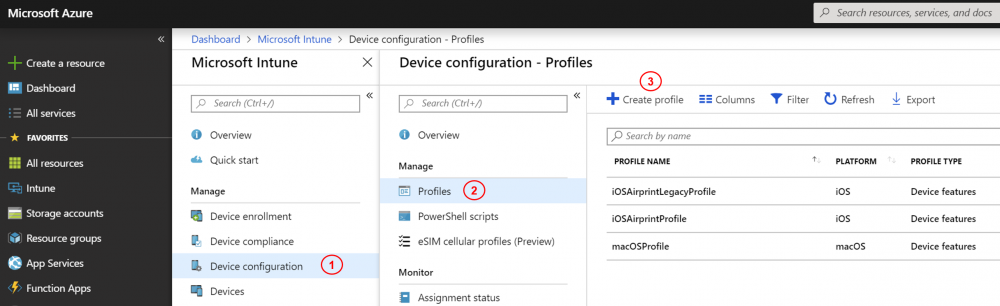
-
Create profile separately for iOS and macOS devices as required
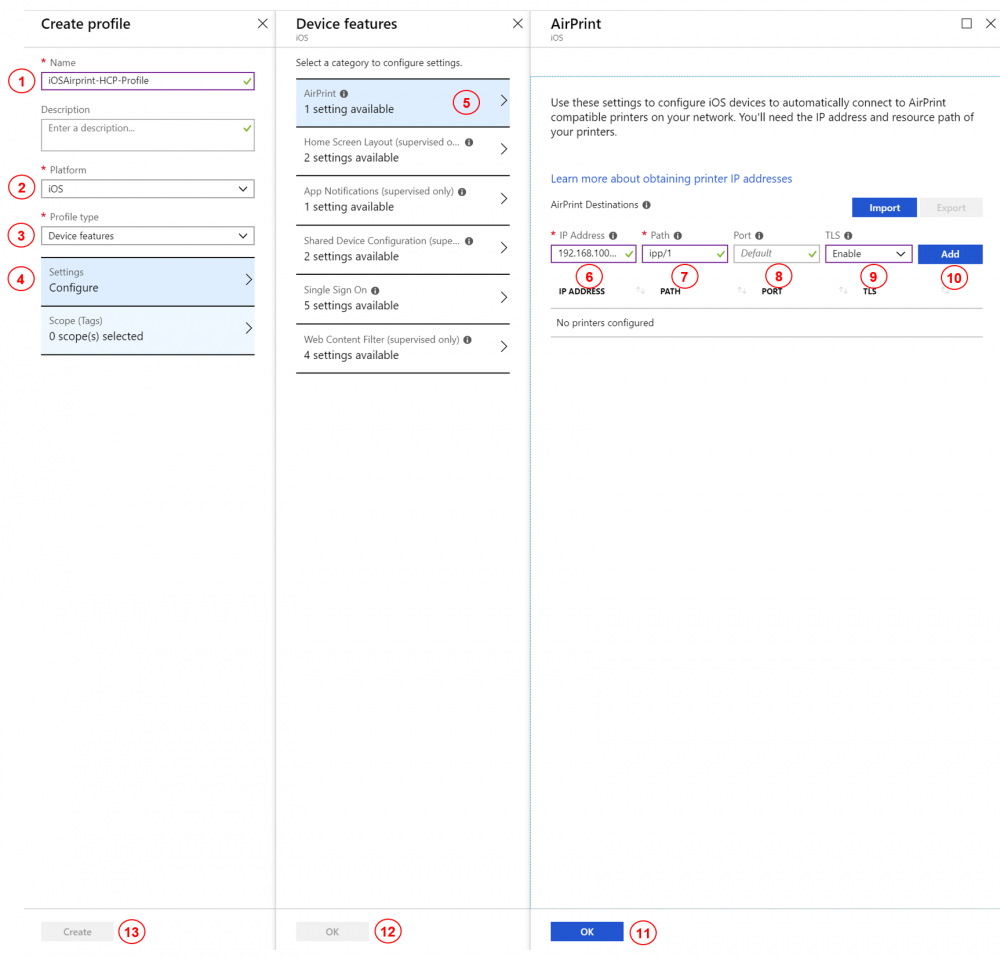
1 – Type in suitable profile name
2 – Choose iOS or macOS from drop-down
3 – Choose ‘Device Feature’ as profile type
4 – Hit ‘Configure’ settings
5 – Hit ‘Airprint’ settings
6 – Add Dispatcher Paragon Cloud mobile gateway host IP address
7 – Add resource path to relevant printer in the following format – ipp/# where # is port number as shown on Dispatcher Paragon Cloud web UI Input Ports section for the configured ports.
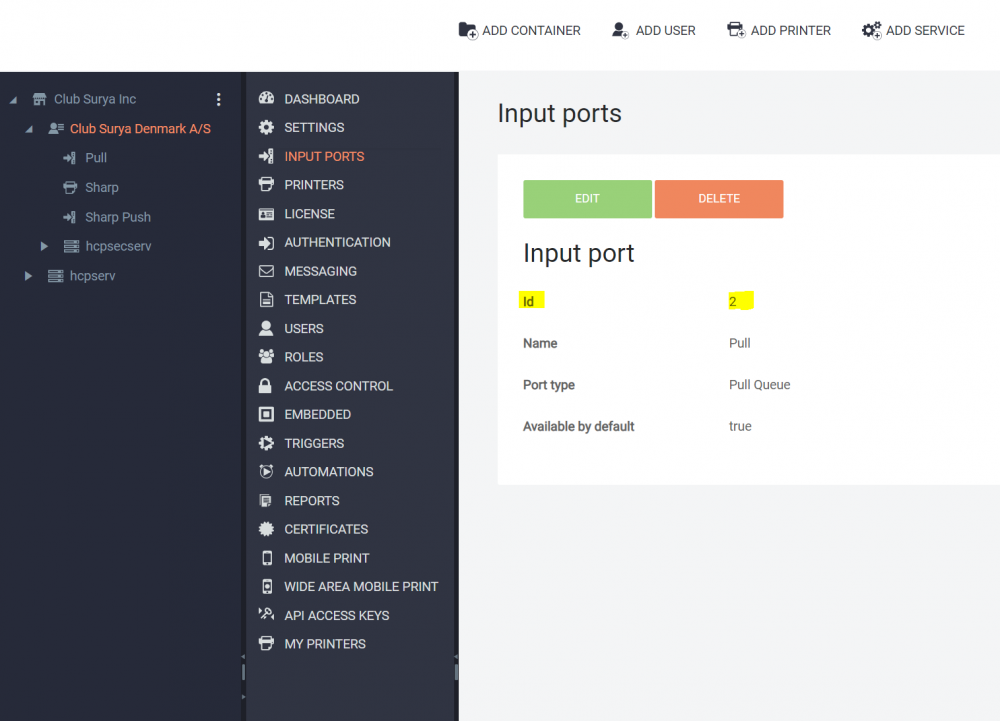
8 – Leave it as ‘Default’
9 – Choose ‘Enable’ from dropdown
10 – Click on ‘Add’ button
11, 12, 13 – Click on ‘OK’, ‘OK’ and ‘Create’ buttons respectively to create new profile
-
Go to Device Configuration > Profiles page in Intune and choose newly created profile from previous step to assign it to relevant users/groups
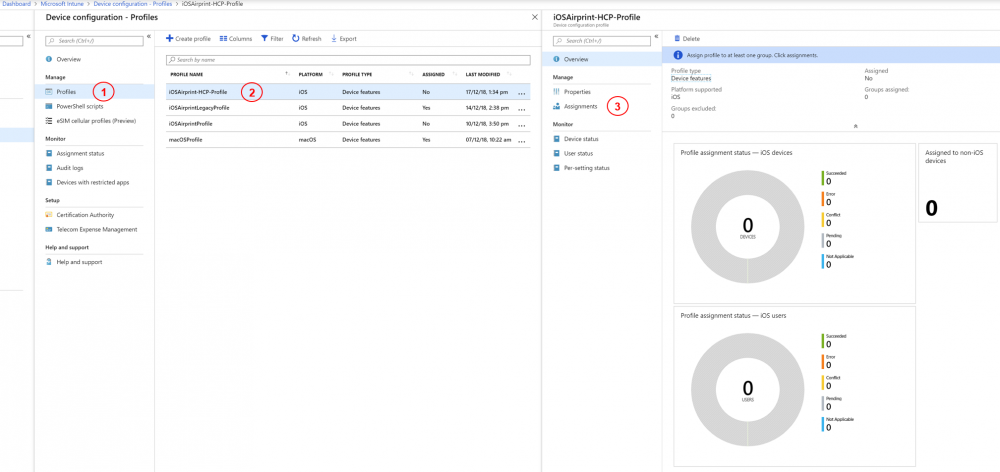
-
Choose ‘Selected Groups’ from ‘Assign to’ dropdown and select relevant groups for assignment. Other options available are – ‘All Users and All Devices’, ‘All Devices’ and ‘All Users’
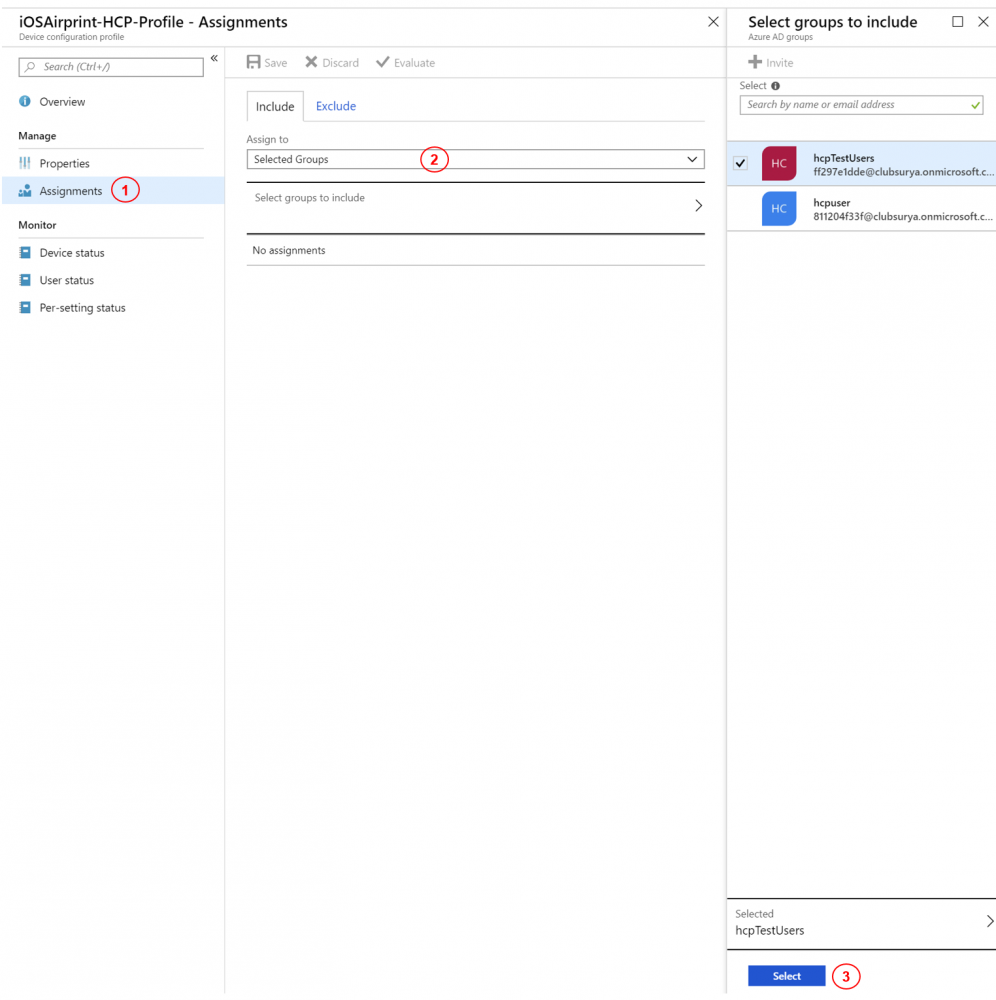
Verify Airprint profile is available onto pushed user iOS device
-
In your iOS device go to Settings > General > Device Management
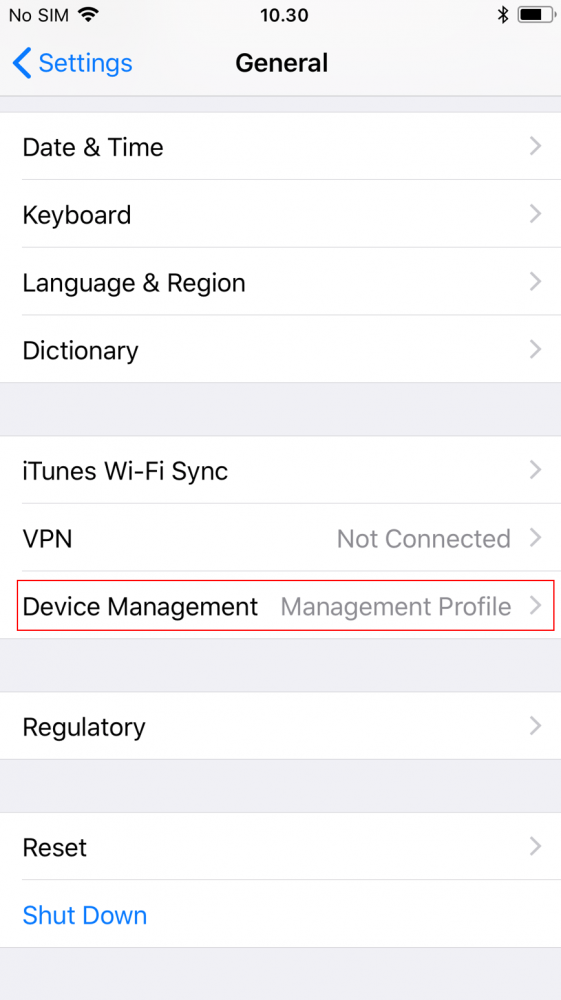
-
Open Management Profile of the user and go to More Details page
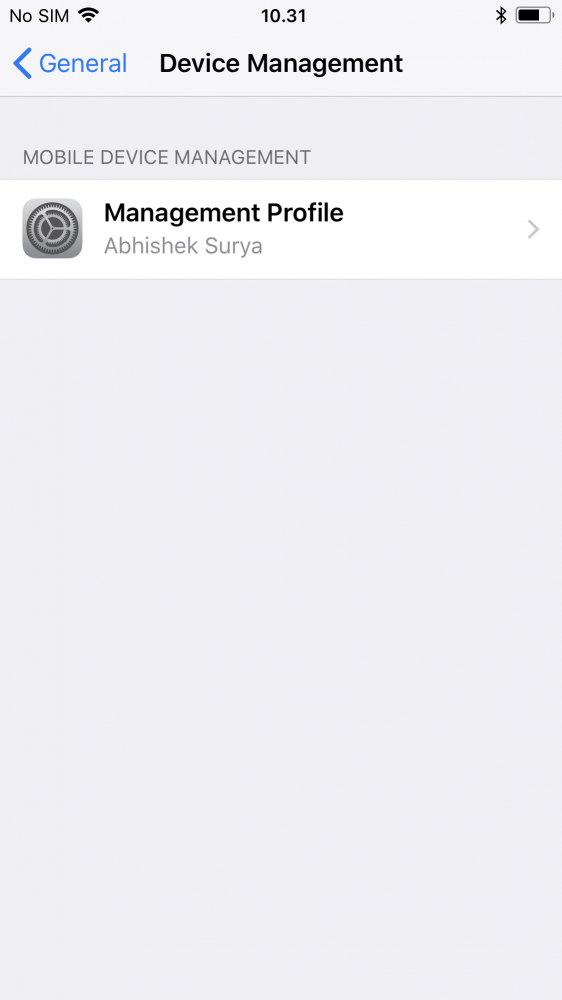
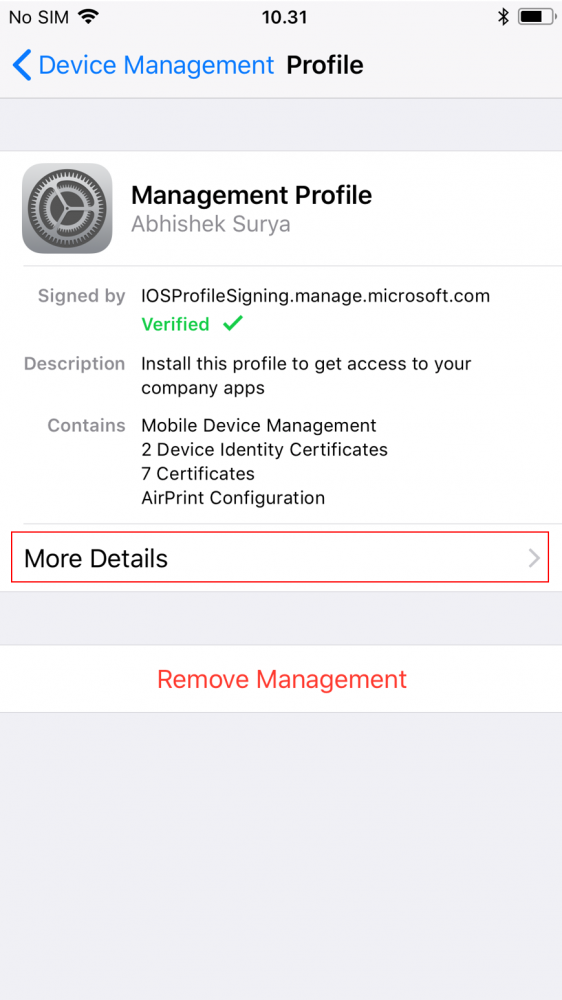
-
Scroll down and open Airprint profile and verify that the pushed configurations are as per profile setup done in Step 2.1


-
Once everything is in place, you should be able to access available printers from the configured Dispatcher Paragon Cloud Mobile Gateway